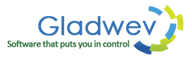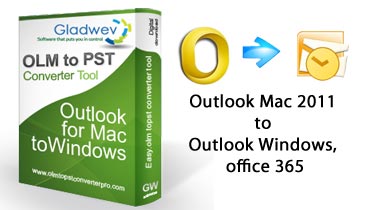Migrate Outlook PST Files to Microsoft Entourage 2004/2008
Follow the steps below to convert your Outlook/PST content to Microsoft Entourage Archive:
1) Download and Launch PST Converter Pro
2) Add your PST files for conversion by browsing to the files or Drag and Drop them in application.
2) Customize your selection for Conversion Options as per your requirement
4) If we want to migrate all of the “Mails”, “Contacts” and “Calendar” so we need to check all corresponding checkboxes. Now select “Convert To” from action drop-down and choose “Microsoft Entourage Archive” as target format as shown in following figure (Fig. 1)
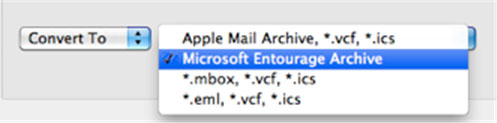
Fig. 1: Choose a Conversion format
5) Click on “Start” button. A file save dialog appears where you can choose the save location and provide a name for output file such as “My Outlook to MSE Archive” or any other name of your choice.
8) Now “Conversion Progress” sheet slides into the view which displays details of current item being processed as well as overall progress as described in Conversion Progress.
7) Once the conversion is completed you will see conversion completion report. A detailed conversion report is also saved on your “Desktop” with name “PST Conversion Report ##.txt” where ## represents the date and time when conversion started. You can also find your converted Microsoft Entourage Archive saved at output location.
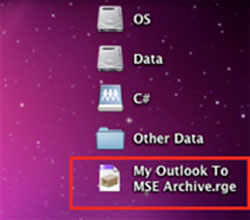
Fig. 2: Microsoft Entourage Archive.
8) Launch Microsoft Entourage on your Mac. Go to Application Menu > File > Import…
9) Select the option “Import information from an Entourage Archive” in Import dialog.
10) Browse to the location where you have saved the converted “My Outlook To MSE Archive.rge”. Select this file and click on “Import” button.
11) Microsoft Entourage will start importing content from selected archive. Please note if Archive’s size is big say 600 MB, Microsoft Entourage may take it’s time to import the content from archive.
12) After the import is complete you will see the migrated mail folders as shown in Fig. 3. You can reorganize your folder hierarchy using drag and drop in Microsoft Entourage.
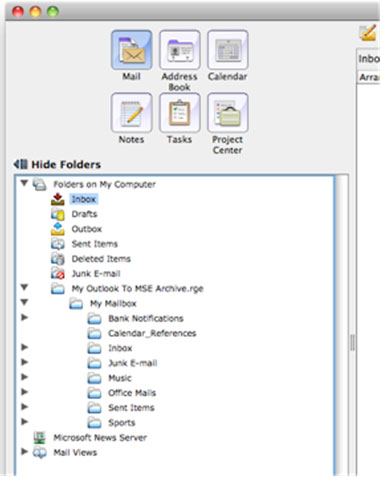
Fig. 3: Mail Folders hierarchy is maintained.
13) You will get all your converted contacts added to the Microsoft Entourage’s Address Book.
14) Your all calendar events are imported into Entourage. When you open a certain calendar event, you will see a note at the end of the event’s description, which refers to a certain “Mail Item” in “Calendar_References” folder. Additional information such as description in rich text format and attachments belonging to calendar events are saved in a folder named as “Calendar_References” as shown in following Fig. 4.
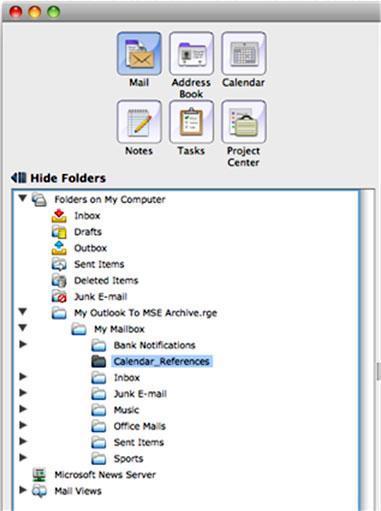
Fig.4: Calendar References folder.
Congratulations! Migration has been completed successfully.
Note : Windows and Outlook are trademarks of Microsoft Corp. Macintosh / Mac are trademarks of Apple Computer Inc. “PST Converter Pro” and www.pstconverterpro.com are not associated with or endorsed by Microsoft Corp. or Apple Computer Inc.